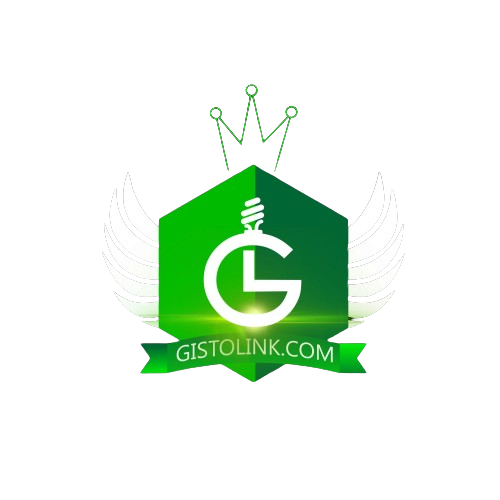They are several ways in which The Ps4 game pad is plugged or Connected to the Personal Computer (Laptop), to enable a person enjoy wireless game time.
Connecting your PS4 to your laptop can be useful for various purposes, such as:
First Option

- Hold both the Ps4 button and the share button at the same time , the light will begin blinking
- Open your Bluetooth on your PC and pair device
- Connect to wireless game pad see
- enjoy Gaming
Also
- Streaming PS4 gameplay to laptop
- Using laptop as a secondary screen
- Transferring files between devices
- Playing PS4 games remotely
Here’s a step-by-step guide to connect your PS4 to your laptop:
Method 1: Wireless Connection (Using PS4 Remote Play)
Requirements:
- PS4 (System Software 2.00 or later)
- Laptop (Windows 8.1 or later, macOS 10.9 or later)
- DualShock 4 controller
- Internet connection
Steps:
- Download and install PS4 Remote Play on your laptop.
- Connect your PS4 and laptop to the same Wi-Fi network.
- On your PS4, go to Settings > Remote Play > Enable Remote Play.
- Launch PS4 Remote Play on your laptop and sign in with your PSN account.
- Select your PS4 from the list of available devices.
Method 2: Wired Connection (Using HDMI and Capture Card)
Requirements:
- PS4
- Laptop (with HDMI input or capture card)
- HDMI cable
- Capture card (e.g., Elgato HD60)
Steps:
- Connect your PS4 to your laptop using an HDMI cable.
- Connect the capture card to your laptop (if necessary).
- Install capture card software on your laptop.
- Configure settings for capture card and PS4.
Method 3: Using PlayStation Now (Cloud Gaming)
Requirements:
- PS4 (not required, but recommended)
- Laptop (Windows 10 or later, macOS 10.12 or later)
- Internet connection (at least 5 Mbps)
Steps:
- Sign up for PlayStation Now on your laptop.
- Download and install PS Now app.
- Launch PS Now and sign in with your PSN account.
- Choose games to play from PS Now library.
Troubleshooting Tips:
- Ensure both devices are connected to the same network.
- Check PS4 and laptop settings for any conflicts.
- Update PS4 and laptop software to latest versions.
- Verify internet connection stability.
Would you like more information on any of these methods or troubleshooting tips?